There are several ways to filter items from displaying on the map.
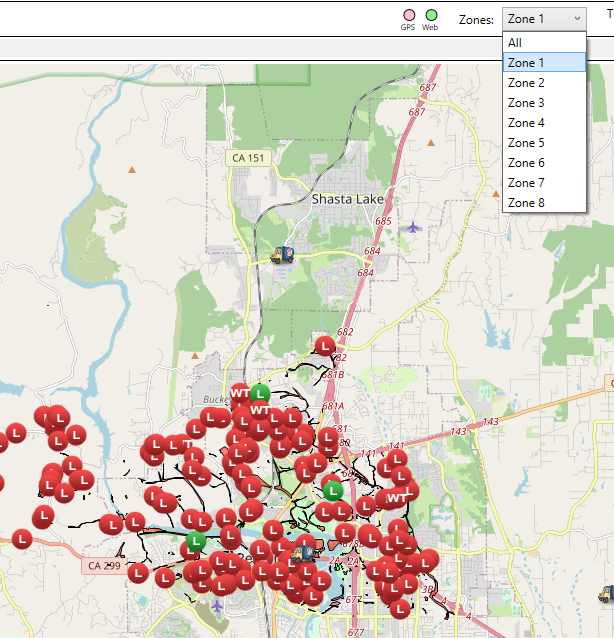
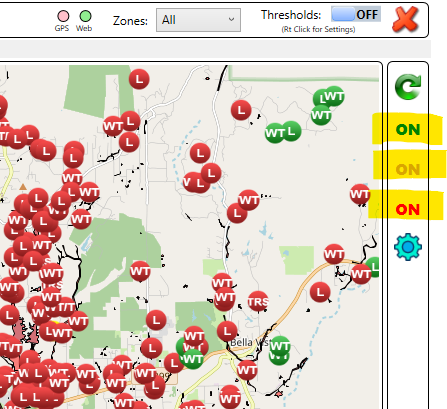
- Green: This source is good and is not scheduled for an inspection.
- Yellow: This source is scheduled for an inspection in the next few days (this number of days is configurable).
- Red: This source is past its inspection date (this number of days is configurable).
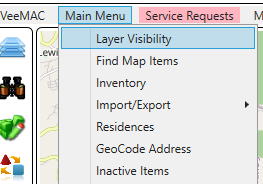
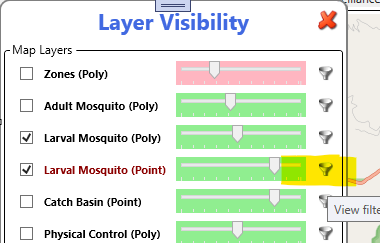
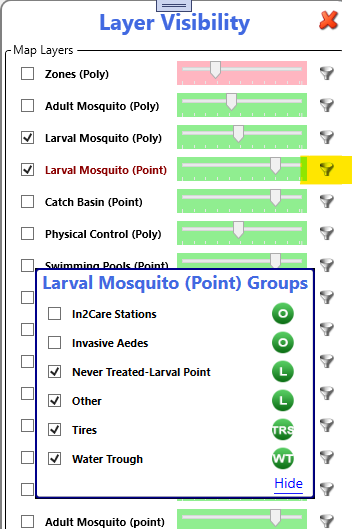
The slider bar is for the opacity of any polygons in that group. Dragging it into the red turns off the hover over. Example, you probably don’t the hover over on Zones.
